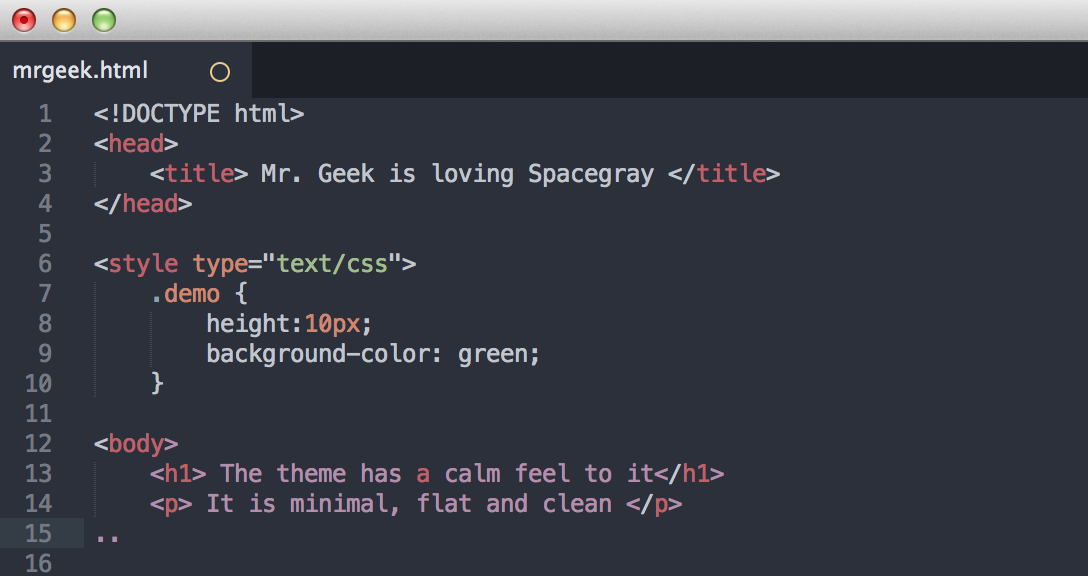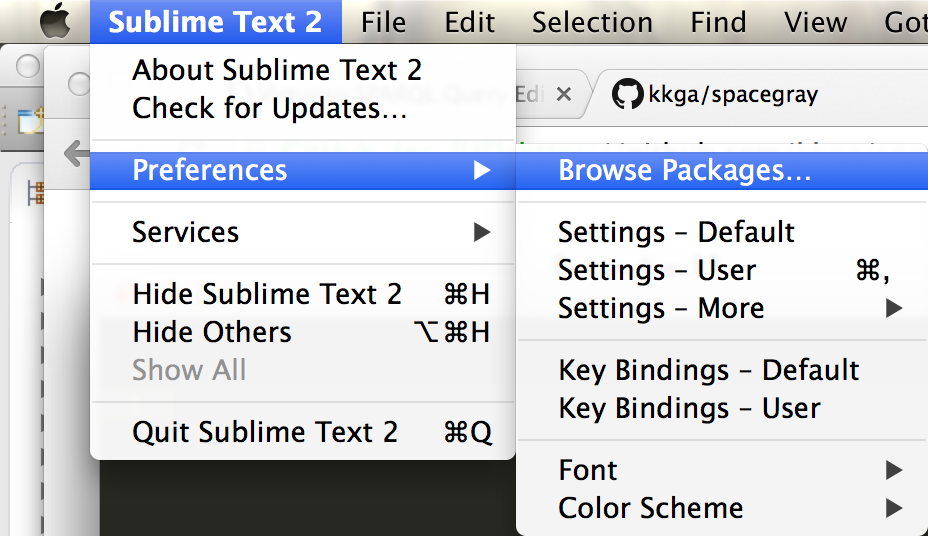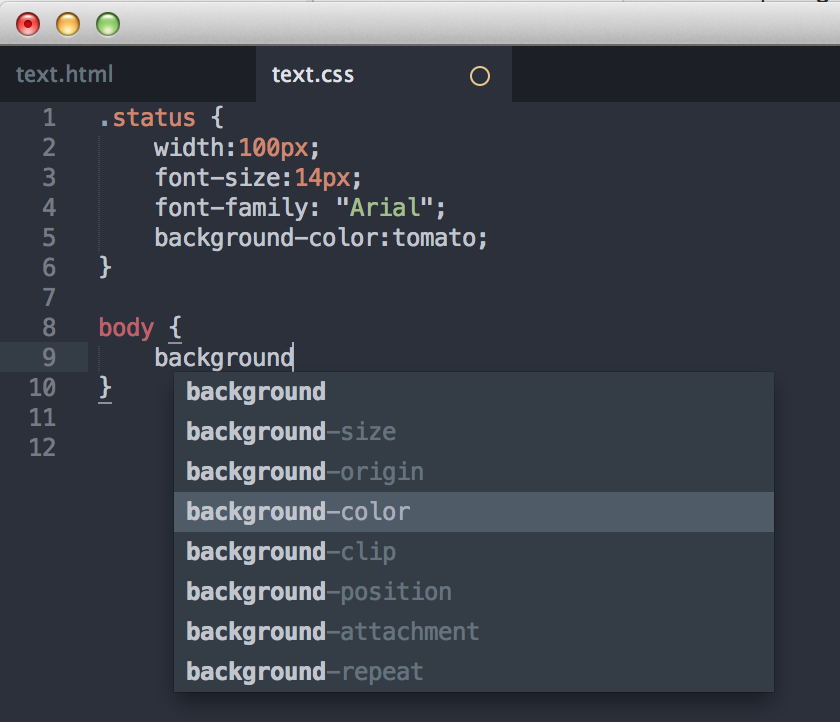I have stumbled upon this gorgeous theme for Sublime Text 2 and I couldn’t help it but share it with you guys. You know who you are, Sublime Text 2 lovers, fellow developers, designers, geeks et al. The theme is Spacegray and it’s free.
Those who are impatient to read the article, head over to this link to treat yourself to some eye-candy. Spacegray is a “Hyperminimal UI Theme for Sublime Text”. It’s freely available on Github for you to install right away. Let’s set up this minimal and clean theme for your favorite text editor, Sublime Text 2.
Step 1: Download the .zip by clicking here.
Step 2: Unzip the file and rename the folder “Theme – Spacegray”.
Step 3: Go to the Browse Packages tab via Preferences, as shown below. Copy your theme folder there (the one you just renamed).
Step 4: Activating Spacegray is trivial. Go to Preferences > Settings > User. This will open up a window inside the editor. Now, paste in the following chunk of code inside that window, replacing everything else. It should look like this. Once done, just save and restart Sublime Text 2.
{
“font_size”: 12.0,
“theme”: “Spacegray.sublime-theme”,
“color_scheme”: “Packages/Theme – Spacegray/base16-ocean.dark.tmTheme”
}
Voila, and you are done. Here’s how it looks. Pretty cool eh?
About Ali Gajani
Hi. I am Ali Gajani. I started Mr. Geek in early 2012 as a result of my growing enthusiasm and passion for technology. I love sharing my knowledge and helping out the community by creating useful, engaging and compelling content. If you want to write for Mr. Geek, just PM me on my Facebook profile.