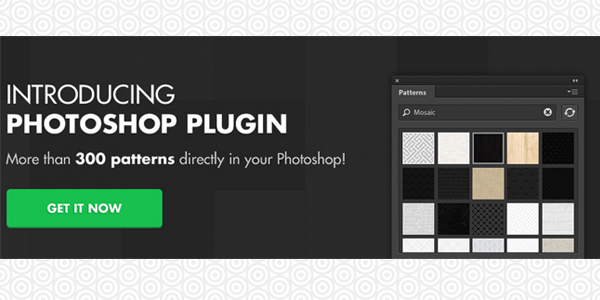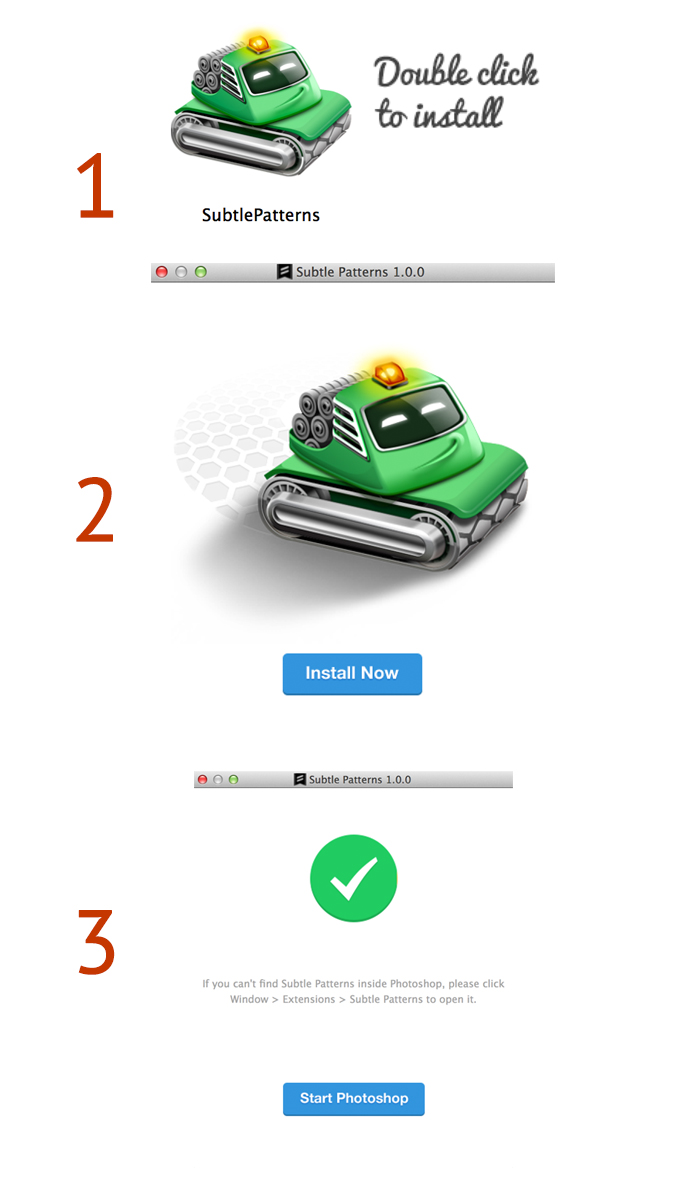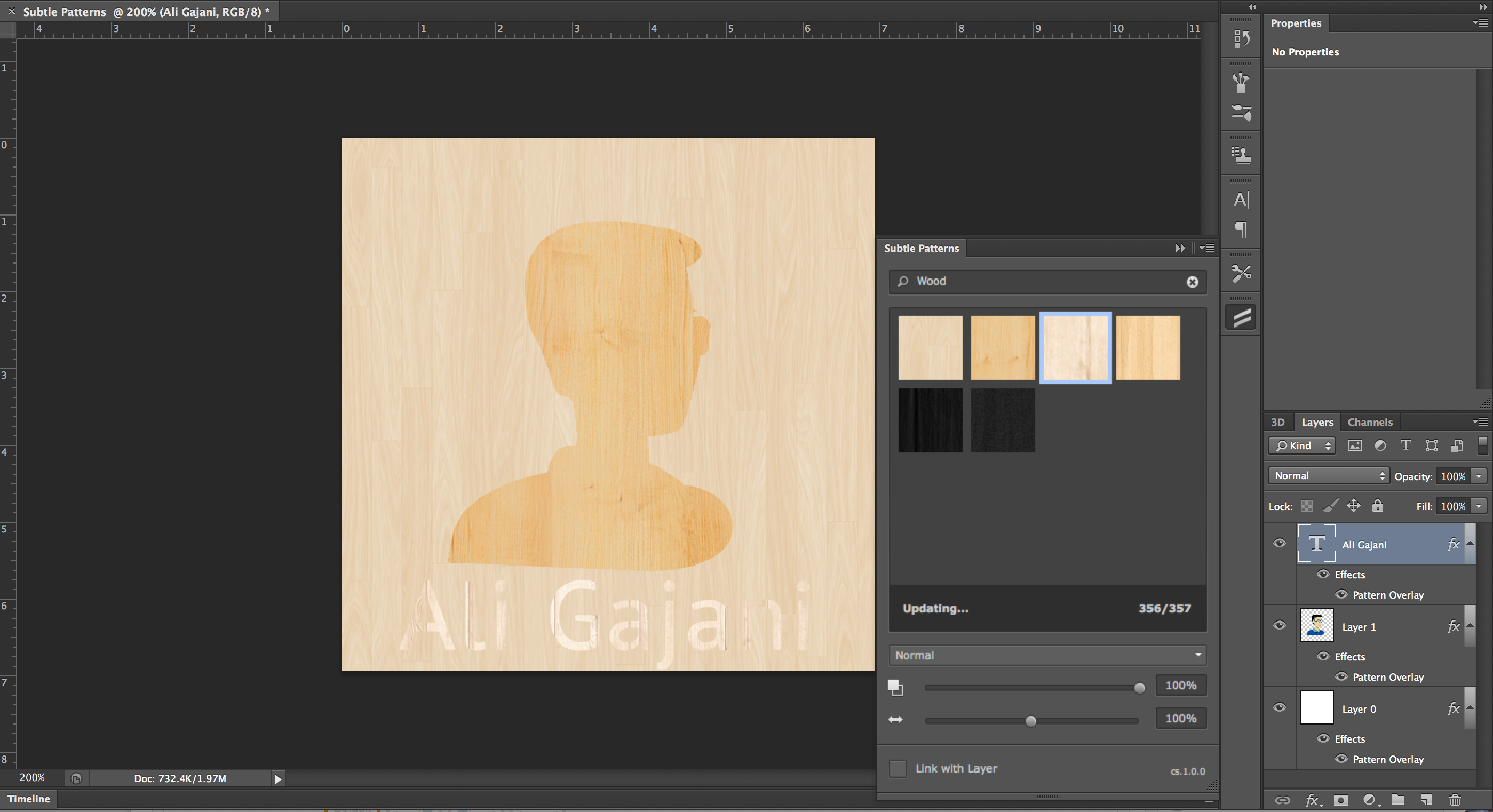A week ago, I requested Subtle Patterns to provide me with their Photoshop Plugin for review. In around 1 hour, a very nice person called Roman Surgent created an account for me and let me download the Subtle Patterns Photoshop Plugin.
Usually, the product costs around $11.99 but I got it for free (one of the joys of technology blogging is that we get lots of free stuff). I promised Roman I’d write a review and here it is. By the way, if you want to skip everything and go straight towards buying the product, click here.
If you are lucky to get a copy of Subtle Patterns, open the downloaded .dmg file and follow the steps as shown below. The installation process is very easy, and the software guides you throughout. It should take you around 2 minutes in total to get started. Once done, click the “Start Photoshop” button and you should be into Photoshop right away.
For this demo, I am using Photoshop CS6. To access Subtle Patterns, go to Windows > Extensions > Subtle Patterns. There, you have it, “a collection of the best patterns on the planet inside a single plugin”. I think that’s pretty magical to be able to do your design work with the Subtle Patterns plugin by your side, as it makes things way better. It simply improves your workflow by a large margin.
Sample work
As you can see in the screenshot above, I created the graphic in just under 5 minutes of playing around with the Subtle Patterns Photoshop Plugin. Once you activate the plugin, it appears on your right button panel (under buttons like A| ). It has an icon that looks like two slanted parallel lines on top of each other, and once you click it, you are welcomed with a range of awesome patterns for you to use with a press of a button.
Applying the pattern is simple. Create a layer you want the pattern to be inserted in. Once you are on that layer, click the relevant pattern of your choice. I used the search box inside the plugin to test out a “Wood” like pattern and I got around six nice realistic wooden patterns. I created two more layers and inserted different kinds of wooden patterns. All I did was click and the pattern was applied. But it’s not just “fill”, you can even use a “brush” to draw around with the pattern as your ink, which looks quite incredible.
Overall, the Subtle Patterns Photoshop Plugin is a necessary choice for UI designers, who are keen to bring the power of awesome patterns to their design hub, Photoshop. By the way, the plugin automatically downloads new patterns OTA (over the air), which is pretty cool for a plugin!
About Ali Gajani
Hi. I am Ali Gajani. I started Mr. Geek in early 2012 as a result of my growing enthusiasm and passion for technology. I love sharing my knowledge and helping out the community by creating useful, engaging and compelling content. If you want to write for Mr. Geek, just PM me on my Facebook profile.