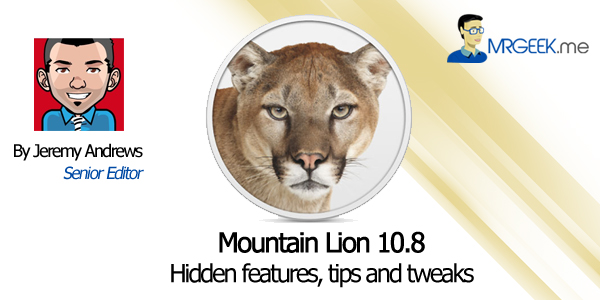After several weeks of using Macintosh’s new operating system, OS X 10.8 Mountain Lion, it is starting to feel like a best friend. Compared with the bugs and frustrations of Lion, Mountain Lion provides a 100% stable platform for us to get out fingertips dirty with. In this review, we’ll cover some features of the sparkling new OS that may have been overlooked at first, and how to tweak it to make it even better!
Disable Gatekeeper
Unfortunately a bit of greed has gotten into the new OS in the form of something called “gatekeeper.” It’s supposed intended purpose is to prevent you from getting viruses, but frankly this is just over-the-top and will actually have the effect of limiting your experience. We’ve always appreciated being able to install whatever software we want on a Mac, and Gatekeeper tries to limit you to downloading apps only from the Mac App Store and from so-called “identified developers” who have shelled out the $99/year to get a license. By default, Mountain Lion will not allow you to install anything from non-identified vendors!
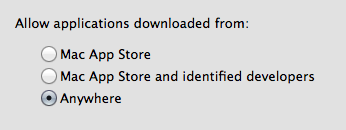 Luckily, this is easy to change back to the setting you’re used to where the OS will give you a gentle reminder that apps downloaded from the Internet may damage your computer, but allow you to go ahead with your installation.
Luckily, this is easy to change back to the setting you’re used to where the OS will give you a gentle reminder that apps downloaded from the Internet may damage your computer, but allow you to go ahead with your installation.
- Go to ->System Preferences->Security & Privacy
- Click on the padlock icon and enter your password (you must be an administrator)
- Change the radio button from “Mac App Store and identified vendors” to “Anywhere”
- Now regain your freedom!
Magic Trackpad
If you haven’t yet gotten Apple’s magic trackpad, now’s the time. MacBook users can skip this section, but iMac, Mac Mini and Mac Pro users who are still with a Magic Mouse (or God forbid a Mighty Mouse) should definitely upgrade to the Magic Trackpad. Mountain Lion is gesture-centric, and if you can’t flip across desktops with the swish of four fingers, fly through web pages and documents by sliding two fingers among other neat tricks, you’re really missing out.
Once you have the Magic Trackpad near your computer, simply press the button on the side so the light comes on, then from your Mac go to ->System Preferences->Trackpad and follow the instructions on-screen. I highly recommend enabling reverse/natural scrolling. While it may take a few minutes to get used to, if you’ve ever used a touch device such as an iPhone, iPad or Android phone/tablet, you’ll instantly feel at home. The natural scrolling option allows you to push pages up and down just as you would on a touch-screen device, which just feels right.
Notification Center
Hot Corners
The notification center has been widely discussed ever since Mountain Lion was first announced, but it is now apparent that there are a couple of problems we need to fix. If you use a MacBook then this might not apply to you, but if you use a Magic Trackpad, then you may already have noticed how difficult it is to perform the special gesture required to reveal the notification bar. Sure you could click on the little icon, but there’s a better way!
A little-known feature of OS X called “hot corners” will allow us to access the notification center simply by throwing our cursor up into the top-right corner of the screen. To enable it, follow these steps:
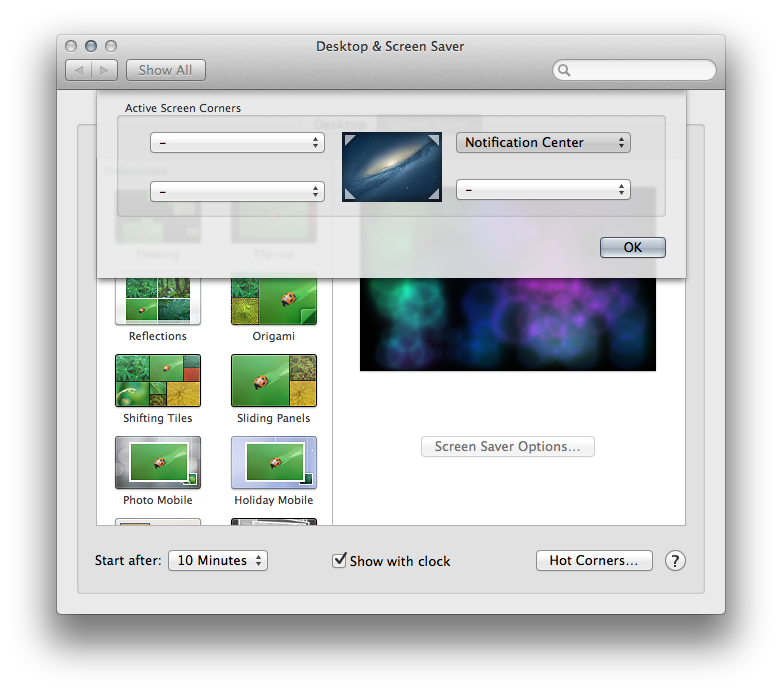
- Click on the menu, then on System Preferences
- Now select “Desktop & Screen Saver”
- Click on the “Screen Saver” tab
- Now click on the “Hot Corners” button
- In the dialogue that comes up, click on the top-right drop-down box and choose “Notification Center.”
- You’re all set!
Why does Apple hide this setting away in screen saver options? Who knows, but it’s overlooked too often. Now you can just throw your cursor up into the corner and out pops the notification center.
Hiss: Growl Integration
Notification Center is long overdue, with other major operating systems having had built-in notification systems for many years. Growl was created to fill the gap, but will now soon be deprecated as apps switch over to using the Notification Center API.
 In the meantime, many apps are still using Growl, and it can be kind of annoying if you can’t have all your notifications centralized. Skype is one notable example that still relies on Growl, as well as my IRC client of choice, Colloquy.
In the meantime, many apps are still using Growl, and it can be kind of annoying if you can’t have all your notifications centralized. Skype is one notable example that still relies on Growl, as well as my IRC client of choice, Colloquy.
Thankfully, someone has thought of a solution: Hiss. The app is still in beta, but it seems to work fine from my testing. It’s is fantastically simple, in that it redirects all your Growl notifications to Mountain Lion’s Notification Center! Once you download the app, you’ll have to disable Growl. Just drag it into your Applications folder, run it, and you will be greeted with the option to turn it on or off. Just turn it on, and you’re good to go. To get the app, click here.
Dock
It may be a minor thing, but it has to be said. The new dock looks slicker. It’s a subtle change, but if if you look, you’ll notice the dock on Mountain Lion is a bit more opaque, and the indicator lights have changed from little dots to little dashes. It’s enough to add to the overall feeling that Mountain Lion is more slick and modern.
-
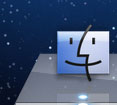
- Dock in OS X 10.7 Lion
Performance
Last, but certainly not least, Mountain Lion has a huge advantage over Lion in terms of sheer performance. The benchmark for me was importing photos with iPhoto. In Lion this was an extremely arduous process, usually causing the app to freeze while importing hundreds of high quality images. With Mountain Lion, however, iPhoto never freezes, and takes a more reasonable time to complete the process. Similarly I’ve noticed all my apps open much faster, especially the iWork suite which was updated specifically to take advantage of Mountain Lion’s new features.
About Jeremy Andrews
Freelance PHP/MySQL developer, tech support guy, travel agent, transit photographer, and lover of poutine. Jeremy Andrews is a young guy from Montreal, Canada who enjoys writing about technology, can develop a website, and can do your travel arrangements! Contact him today at jeremy@jerail.ca for more info on any of these services.